How to Use Adobe Illustrator for Fashion Design: From Sketch to Tech Pack
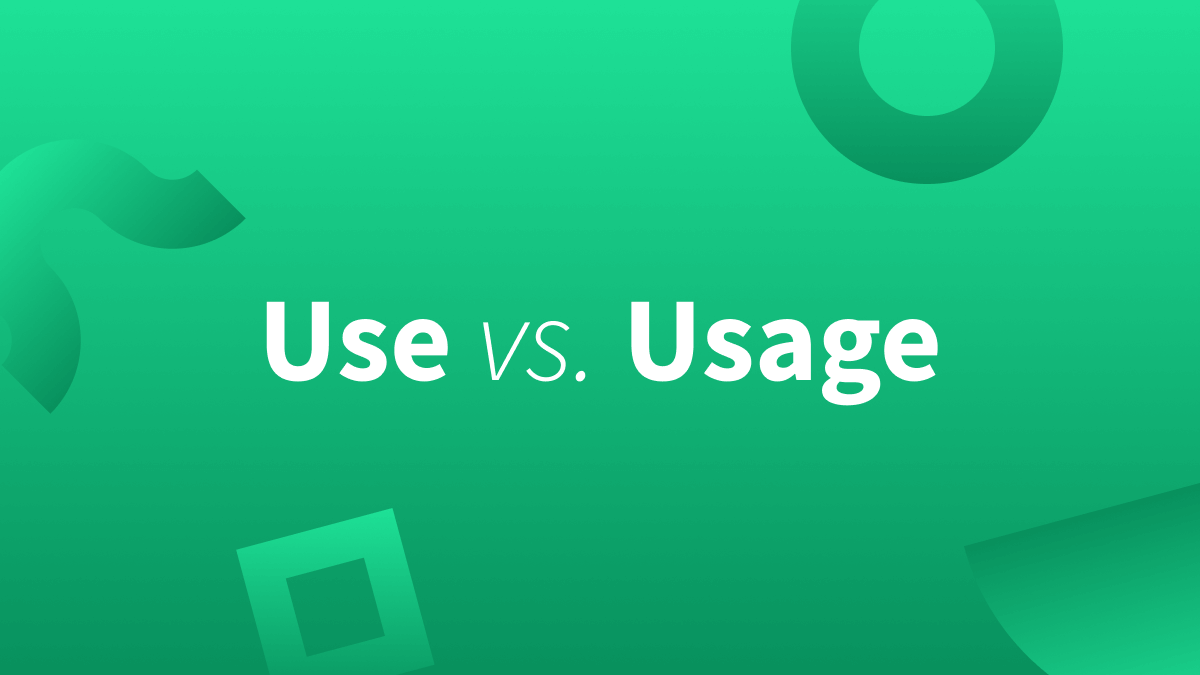
Why Adobe Illustrator is essential for fashion design
Adobe Illustrator is widely used for fashion because vector artwork scales cleanly, supports exact measurements, and enables reusable libraries for trims, stitches, and patterns. You can trace sketches, build flats with the Pen and Shape Builder tools, generate seamless repeats, and create colorways and mockups suitable for production handoff. Live streams and tutorials demonstrate how fashion designers rely on vectors, patterns, and efficient color application for apparel workflows [1] . You can also convert hand drawings into vectors and apply garment details like ribbing, pockets, and textures using blends and effects [2] .

Source: universityoffashion.com
Set up your document and import your sketch
Start by creating a new Illustrator document using artboards that reflect your layout needs (for example, front and back flats on separate artboards). Import a phone photo or scan of your hand sketch onto a locked template layer, then draw on a layer above it. Many designers begin with a simple pencil sketch, photograph it, and place it into Illustrator as the basis for vector tracing before refining the garment’s silhouette and details [3] . This approach keeps your creative flow intact while ensuring you end up with clean vector paths.
Build accurate fashion flats with core vector tools
Use the Pen tool for precise seams and silhouettes, plus basic shapes for components like collars, cuffs, and plackets. The Shape Builder tool helps merge and subtract overlapping shapes quickly, producing clean panels ready for fills and strokes. Fashion-focused tutorials highlight efficient use of Illustrator’s vector toolkit-Pen, Shape Builder, and paint/fill controls-to create professional flats similar to those used in production workflows [1] . If you struggle with drawing from scratch, a practical route is to gather reference images to establish proportions and then modify them as you trace, which is a common beginner-friendly workflow shown in step-by-step design demos [4] .
Line weights, stitches, and notation for factory-ready files
Keep outline strokes consistent (for example, 0.5-1 pt for seams, thinner for topstitching), and use dashed strokes to simulate stitching. Label key measurements and construction notes on separate annotation layers. Tutorials demonstrate that clear layer organization and consistent styling accelerate edits and improve readability when sharing with teams or vendors [1] . Beginners may build a personal library of reusable stitch brushes and symbolized trims so that hems, zippers, and snaps can be applied uniformly across styles.
Create and apply repeat patterns
Illustrator allows you to design motifs and convert them into seamless repeats for prints and knits. After defining a pattern swatch, you can quickly apply it to garment panels and recolor it. In live demos, designers show efficient color application techniques and pattern fills across multiple grouped shapes to speed up colorways and fill operations [1] . For texture-like effects such as ribbing or cuffs, you can use the Blend tool to create repeated lines or apply effects to simulate fabric variation-useful for mockups and visual communication [2] .
Trace from hand drawing to clean vectors
A practical end-to-end workflow is: sketch on paper, photograph, place the image, reduce opacity, and trace with Pen and shapes. A tutorial demonstrates starting from a dress sketch, importing it into Illustrator, and vectorizing the silhouette and details step by step [3] . This method is particularly useful for translating organic ideas into production-ready vectors while preserving your original design intent.
Mockups and presentation assets
To create brand-ready mockups, place flat vectors on presentation templates and add textures, trims, and shadows for depth. Designers demonstrate constructing hoodie pockets, cuffs, and surface details using blends, transforms, and roughen effects to achieve distressed or textured looks for visuals and marketing materials [2] . You can adapt these techniques for tees, jackets, or dresses, then export PNGs or PDFs for buyer decks, line sheets, or e-commerce pages.
Beginner-friendly shortcuts and time-savers
New users often benefit from guided workflows that move from reference gathering to rapid vector construction. Tutorials emphasize practical hacks for speed-like starting from reference photos to lock proportions, then customizing the design-and demonstrate an approachable path to producing complete garment designs even if you’re new to Illustrator [4] . Pair these with pattern-fill and global recolor methods from in-depth Illustrator sessions to streamline colorway creation and fabric visualization [1] .
Step-by-step: from sketch to production-ready flat
- Plan and sketch: Draw your garment by hand to explore silhouette and details. Photograph the sketch for import [3] .
- Set up layers: Create a template layer for the sketch (locked), a main vector layer for panels, and separate layers for trims and annotations [1] .
- Trace panels: Use Pen and shapes to define front/back panels, sleeves, collars, and plackets. Use Shape Builder to merge or cut shapes cleanly [1] .
- Apply strokes and fills: Assign consistent line weights; use dashed strokes for stitches. Apply flat colors and test pattern swatches on key panels [1] .
- Add details: Build pockets, ribbing, and trims with blends, transforms, and effects for realistic cues in mockups [2] .
- Create colorways: Duplicate artboards, swap fills, and use efficient color application methods to update multiple pieces quickly [1] .
- Annotations: Add callouts for measurements, seam types, stitch lengths, and material references on a dedicated layer for vendor clarity [1] .
- Export: Save AI for edits; export PDF for tech packs and PNG/JPG for presentations. Use high-resolution settings for clean outcomes in print and digital [1] .
Troubleshooting common challenges
Proportion drift: If your traced flat looks off, re-check the sketch against reference images and adjust anchor points symmetrically-a practice commonly used in beginner tutorials focused on accuracy [4] . Messy paths: Use the Shape Builder tool to clean overlaps and remove stray points, as shown in vector-focused instruction [1] . Slow color updates: Convert motifs to pattern swatches and leverage grouped selections and multi-target fills to recolor faster during live edits [1] . Flat-looking mockups: Add subtle blends and effects (for example, roughen for textures) to suggest material changes in visuals [2] .
Alternative approaches and when to use them
Photo-first workflow: For speed, start from reference photos to block proportions, then customize design lines-effective for beginners and small teams under deadline pressure [4] . Sketch-first workflow: Ideal when silhouette and drape are central to your concept; trace your own sketch for maximum control over style lines [3] . Pattern-driven workflow: If surface prints are critical, begin by building repeat swatches and testing them across multiple panels and colorways using efficient pattern-fill techniques demonstrated in Illustrator trainings [1] .
How to get started today
Gather a hand sketch or a clear reference image. Set up a clean Illustrator file with structured layers, trace your panels with the Pen tool, and apply consistent line styles. Then define a pattern swatch, test colorways, add annotations, and export presentation-ready mockups and vendor PDFs. If you’re new, follow a beginner-friendly walkthrough that takes you from zero to a finished garment design in an approachable way [4] , or learn pro vector and pattern workflows demonstrated in in-depth Illustrator fashion sessions [1] . To practice converting a hand drawing into vectors, use a tutorial that starts from a photographed sketch and finishes with a polished garment vector [3] . For mockups and texture effects on apparel assets, explore techniques that use blends, transforms, and roughen to simulate ribbing, pockets, and distressing [2] .
References
[1] Noble Desktop (2022). Adobe Illustrator for Fashion: vectors, patterns, and color workflows.
[2] Illustrator apparel mockups (2024). Blends, repeats, and effects for clothing details.

Source: mooninput.weebly.com
[3] Sketch to vector garment (2023). Import a hand drawing and trace in Illustrator.
[4] Beginner garment design workflow (2022). From references to finished clothing design.






