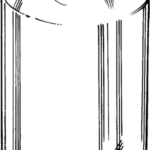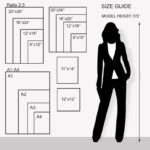Mastering Your Honeywell Home Thermostat: Locking and Programming Made Simple
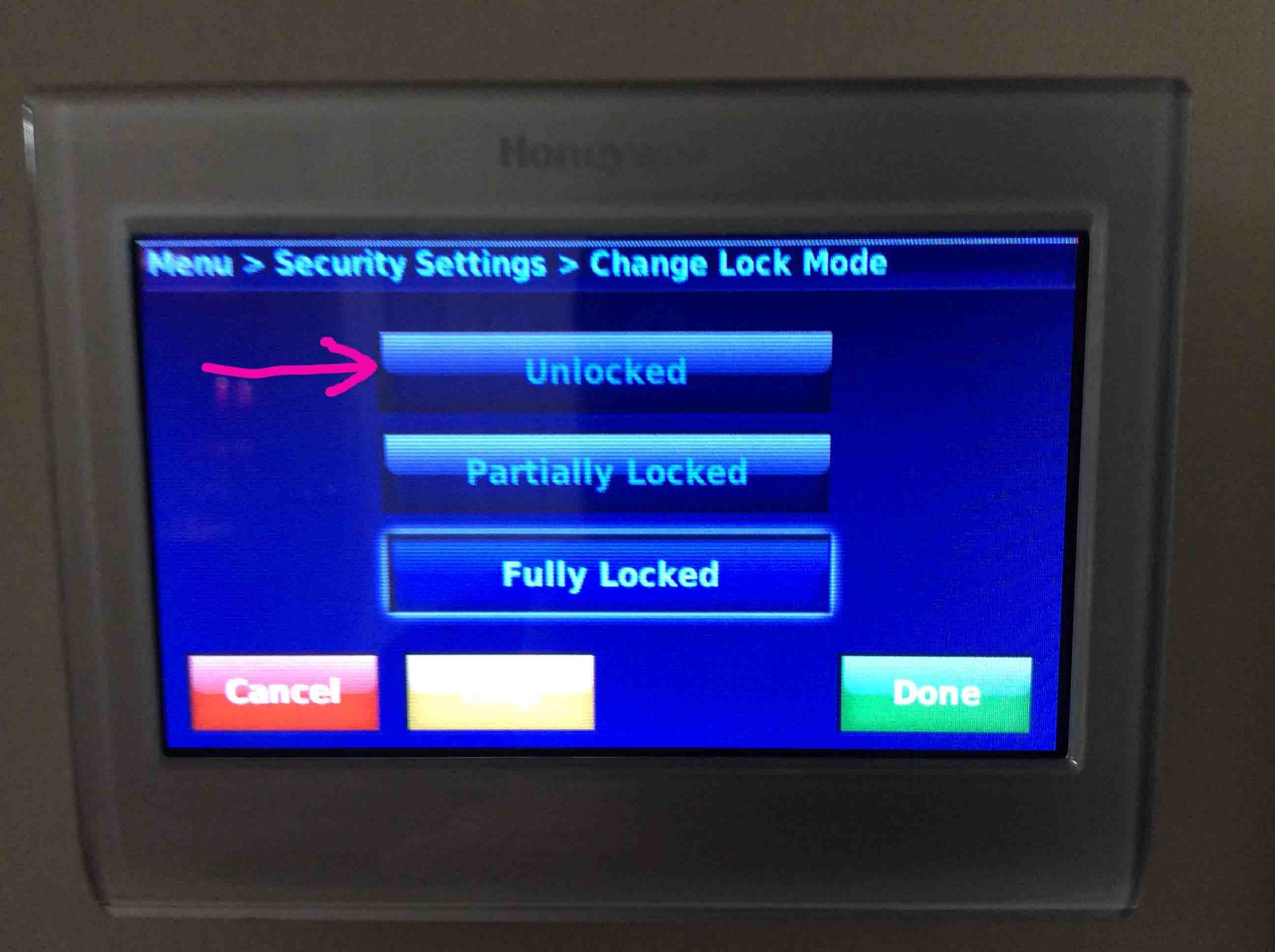
Introduction
A Honeywell Home thermostat offers advanced comfort and energy control for modern homes. To maximize its benefits, it’s important to understand both how to lock your thermostat to prevent unauthorized changes and how to program it for optimal performance. This comprehensive guide covers both, with clear, actionable steps, real-world tips, and troubleshooting advice, so you can secure your device and tailor your home’s heating and cooling to your needs.

Source: pixabay.com
Why Lock Your Honeywell Home Thermostat?
Locking your thermostat is an effective way to prevent unwanted temperature changes or settings adjustments, especially in shared spaces, rental properties, or households with children. Honeywell thermostats offer flexible security options, including partial and full locks, so you retain control while allowing limited access if needed [3] [4] .
How to Lock a Honeywell Home Thermostat
Honeywell Home thermostats, including popular series like the T6 Pro and FocusPro, provide a straightforward way to restrict access. Here’s how to lock your device:
Step-by-Step Locking Instructions
-
Press the
Menu
button on the thermostat until you reach the
Screen Lock
or
LOCK
option. If you don’t see it, refer to your specific model’s manual, as some older models may require installer configuration [5] . - Tap Select .
-
Choose your preferred lock setting:
-
Unlocked
: All settings are accessible. -
Partial Lock
: Users can only adjust the temperature; other settings are locked. -
Full Lock
: All settings are locked; no changes can be made without a PIN.
-
- The thermostat will display a four-digit PIN code. Write this code down -you’ll need it to unlock the device in the future [3] .
- Tap Select to confirm. For most models, you’ll see a lock icon on the display, confirming the lock is active [4] .
Unlocking Your Thermostat
If you need to unlock the thermostat, press the center or designated unlock button and enter your four-digit code. If you forget your PIN, some models provide a master code option, typically by adding 1234 to the date code found on the back of your thermostat. For example, if the date code is 6014, the master code would be 7248 [3] .

Source: firstclasslocksmiths.co.uk
Real-World Example
Consider a landlord who installs a Honeywell Home thermostat in a rental property. By setting a partial lock, tenants can adjust the temperature for comfort, but cannot tamper with schedules or settings, reducing maintenance calls and energy waste.
Potential Challenges and Solutions
Some users may forget their PIN or find that the lock feature is unavailable. Always record your code in a secure location. If the lock option does not appear, the installer may need to enable it-consult your product manual or contact Honeywell Home support for assistance.
How to Program a Honeywell Home Thermostat
Programming your thermostat lets you customize temperature schedules for different times of day and days of the week. This can help reduce energy bills and enhance comfort.
Step-by-Step Programming Guide
- Press the Menu button to access the programming menu.
-
Select
Schedule
or
Program
. The naming may vary by model. - Choose the day or set of days you want to program (such as weekdays or weekends).
- Set start times and desired temperatures for each period (morning, day, evening, night). For example, you may want a cooler temperature while you’re away and a warmer setting before you return home.
- Repeat the process for each day or block of days as needed.
- Save your schedule and exit the menu.
Practical Applications
For a busy family, programming the thermostat to lower the temperature during work and school hours, and to warm up just before arrival, can lead to substantial energy savings and a consistently comfortable environment. According to the U.S. Department of Energy, setting back your thermostat 7°-10°F for 8 hours a day can save up to 10% a year on heating and cooling [1] .
Tips for Effective Programming
- Consider your routine: Identify when you’re typically home, asleep, or away, and adjust settings accordingly.
- Use vacation mode: If you’re away for an extended period, many Honeywell thermostats offer a hold or vacation setting to maintain an energy-efficient temperature until your return.
- Adjust seasonally: Review and update your schedule as your routine or the weather changes.
Troubleshooting and Alternatives
If you encounter difficulties with programming, ensure your thermostat model supports scheduling (most digital Honeywell Home models do). For more advanced control, including remote programming and monitoring, consider connecting your thermostat to the Honeywell Home app (available for many models). If you’re unable to access the programming menu, consult the user manual or contact Honeywell support for guidance.
Additional Security and Customization Features
Beyond basic locking and programming, Honeywell Home thermostats may offer:
- Custom PINs: For additional security, some models allow you to set a unique PIN for each user.
- Partial Access: Maintain control while allowing limited access to trusted individuals.
- Installer Settings: Advanced settings may be accessible only to professional installers, ensuring critical configurations are protected.
Accessing Support and Resources
If you need further help, you can:
- Consult your specific model’s user manual, which is typically included in the device packaging or available from Honeywell Home’s official support page.
- Contact Honeywell Home customer support for technical assistance. Phone numbers and contact forms can be found on their official website.
- Search for video tutorials by entering your model number and “lock” or “program” on reputable platforms like YouTube. For example, searching “lock Honeywell T6 Pro thermostat” yields step-by-step video guides [2] .
Key Takeaways and Best Practices
Locking and programming your Honeywell Home thermostat are essential for both security and comfort. Always record your lock code in a safe place, review your programmed schedules regularly, and take advantage of available support resources. With proper setup, you can enjoy peace of mind and optimal energy efficiency throughout the year.
References
- [1] U.S. Department of Energy (2023). Thermostat Energy-Saving Tips.
- [2] YouTube (2023). LOCK Honeywell Home T6 Pro | LOCKING Device from User.
- [3] GoLittleBird (2024). How to Change Lock Setting on Honeywell Thermostat.
- [4] Honeywell Home (2022). How do I lock/unlock the screen TH4210U2002, TH4110U2005 thermostat?
- [5] Honeywell Home (n.d.). Keypad Lockout – FocusPro Installation Manual.